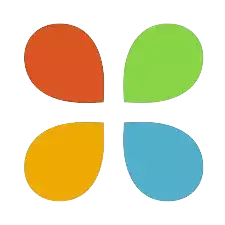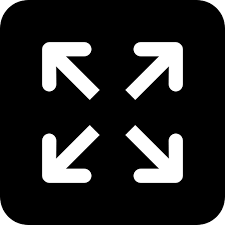TRS becomes BRS; know how to change social media handles
Social media is key marketing tools used to make people aware of the change and to notify people of key decisions made by the party.
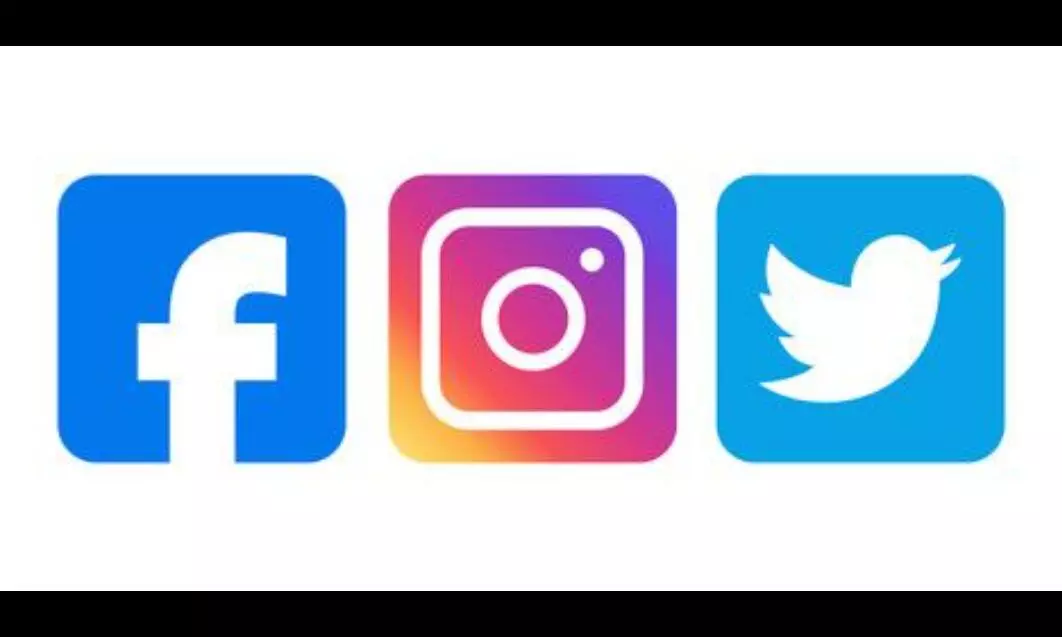
Social media and digital media
HYDERABAD: The Telangana Rashtra Samithi (TRS) is now Bharat Rashtra Samithi (BRS), after party Chief K Chandrashekar Rao announced its entry into national politics and changed the name of the party.
With a change in the name of the political party, it now becomes extremely important to let people know of the change – let the TRS supporters understand that the party is now BRS and let people across the country/world know that a new national party has emerged with an existing party changing its name and nature.
Social media and digital media are key marketing tools used to make people aware of the change and to notify people of key decisions made by the party. Hence, all the TRS leaders, party's frontal organisations and new State and Central units will be under the name of BRS. Names of existing social media handles will be changed to have a better reach of the new party.
Most TRS leaders have the party's name included in their usernames. For example, @KTRTRS, @trsharish, @trspartyonline, @trsSaidireddy etc. Their new handles are most likely to be @KTRBRS or @Brspartyonline. The change would soon be made official.
Here's how one can change their social media names and user IDs.
- To change your name on Facebook:
- Review our name standards.
- In the top right of Facebook, tap the 'hamburger option'.
- Scroll down and tap Settings and privacy, then tap Settings.
- Tap Personal and account information.
- Tap Name.
- Enter your name and tap Review Change.
- Enter your password and tap Save Changes.
However, in Facebook, names can only be changed once in every 60 days.
- The user ID, different from the name, on Facebook can be changed by doing the following steps:
- Click your profile picture in the top right of Facebook.
- Select Settings and privacy, then click Settings.
- Click Username.
- Enter your new username and your password, then click Save changes.
Similarly, page names and usernames can also be changed.
Find the link to change Facebook user ID here
You can change your User ID, which is unique to every user, by following the below mentioned steps:
- Click on the more button from the navigation bar.
- Click on Settings and privacy.
- Click on Your account.
- Click on Account information.
- You will be prompted to type in your Twitter account password to confirm it's you.
- Under Account information, update the username currently listed in the Username field. If the username is taken, you'll be prompted to choose another one.
- Click the Save button.
Find the link to change your Twitter user ID here
In Instagram, the username and ID can be changed by doing the following steps
To update your profile information:
- Click your profile picture in the top-right corner, then click 'Profile'.
- Click Edit Profile.
- Type in your information and click Submit.
The direct link to change your profile details is here
Similarly, the names of pages can also be changed.